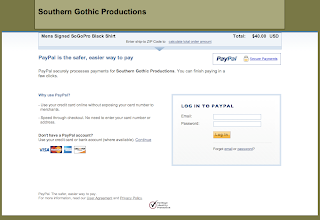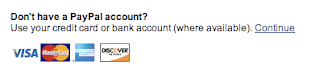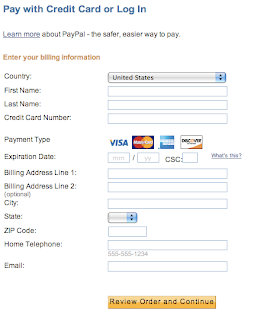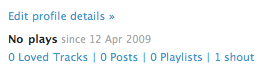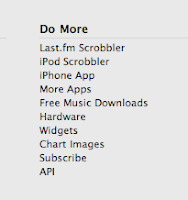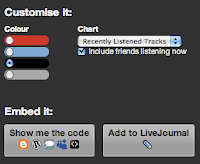CAN I MAKE THE CHAT BIGGER?
Yes! Bookmark this address: http://cbox.ws/?n=4-3695001-alx5f8 ADDING A USER ICON
ADDING A USER ICON1. You will need to upload a photo to a photohosting website like
Flickr or
Photobucket (2 examples).
2. Copy and Paste the DIRECT LINK of the photo (ending in .jpg, .bmp, etc) into the box that says "e-mail/url" in the chat box
3. It does not need to be a specific size, the chat will make it fit. But if your photo isn't cropped into a square, it will get distorted in the chatroom.
RULE: No photos of celebs, no offensive images, and obviously - no porn. As IF I needed to tell you that.
GENERAL GUIDELINES FOR THE CHATROOM1. We are all aware that you love OTH. We do too! However, the chatroom is about
Southern Gothic Productions. So please share how much you love OTH on your blog and we'll all be sure to read it! We try to stay "
on topic" as much as possible in the chatroom - and the topic is
SOUTHERN GOTHIC PRODUCTIONS and the many blog posts they give us to chat about... so as you will see the moderators reminding people often, "please keep the OTH talk to a minimum" THANKS :)
2. Keep it PG-13 - no swearing. no linking to things not related to
SGP or Pedestrian. You know... I won't explain further.
3. Use your real name, please. We just like to know you by your real name and not as "hottiewithabodyxoxo890475". Cuz we keep it REAL, yo.
4. Not gonna lie, the chatroom can get crazy from time to time. When you jump in, you can
READ BACK to see what's being discussed and who is in the room. You can read back to about 500 messages that have been posted. So please, as a courtesy, just read back before you jump in - just so you know what's going on and no one has to recap for you. :)
5. We have people from ALL over the world in the chatroom. It is preferred that everyone uses
English in the chat so Hilarie, Nick, KT and the rest of the
SGP folks can all understand what's going on!
6. Please
read what you type before hitting enter to save yourself from correcting typos (that we all likely understood anyway. see:
Typonese). And please make sure it's relevant to the conversation and not a possible flood-inducer (see below about flooding).
PASSWORD PROTECTING YOUR USERNAMEWhen you set up a user name in the chatroom, simply click "Profile" on the right-hand side and it will let you set your password.
"IS HILARIE IN THE CHAT ROOM!?"hmmm... probably not, guys. Sorry. Although, she MAY be lurking on the chat, you never know. (One good reason, among many, to keep it focused on
SGP). Occasionally Kelly Tenney, Nicholas Gray, and yes, Hilarie stop in the chat - unexpected. You just never know. It's just important to remember to keep it respectful, keep it real, and DON'T FLOOD THE CHAT. It gives everyone a headache and it scares the children.
What is flooding the chat?It's writing things
in spread out sentences
and talking about things
that aren't really relevant or necessary
or filling up space
with
:)
:(
;)
hello
goodbye
how are you
posted by about 6 different people in the span of 3 seconds
or posting hotlinks
or continually typing at a pace of 75 WPM and hitting enter every time you reach the character limit in the chat box.
etc.
^^ that is flooding, my friends. Sometimes it's no biggie in the chat when it's slow... but when Nick or Hil or KT come in willing to answer questions, please keep it calm so you don't scare them away like deer in headlights! Moderators in the chat will likely step up their game during high frequency times such as those and flooding or disrepecting guidelines will likely get you banned for a couple of minutes.
which brings me to my next point.
"What does it mean if I'm banned?"It means you're not allowed to post in the chat for a set period of time. It could be 30 seconds, 30 minutes, 30 hours, 30 days, or... FOREVER *DUN dun DUUUUNNN!!!*
Don't worry, we're not mean. We're not going to ban you unless you abuse the chatroom, continually go off topic after being reminded to stay on-topic, flood the chat, or harass or repeatedly offend others, or the like... you know... you're not in kindergarten. We'll let you know if you're getting out of line, like a schoolmarm with a ruler stick - *WHAP!* huzzah! (And I'm kidding. We are gentle. like kittens. No one actually really ever gets banned, because you are all such well-behaved boys and girls)
PrivacyYour IP address is logged when you post and is available to the administrator of the Cbox. For your convenience, your name and selected URL will be stored in a "cookie" on your computer so that they are filled in automatically when you return to the Cbox.